5 different SKUs and hundreds of fields, how do you handle this with Elovate?
For many, importing product data is a challenge, especially when you're dealing with different suppliers who provide data just a little differently than your system is used to. This can be super time consuming, which really doesn't need to be. In this blog, you'll learn how to tackle this challenge easily with Elovate.
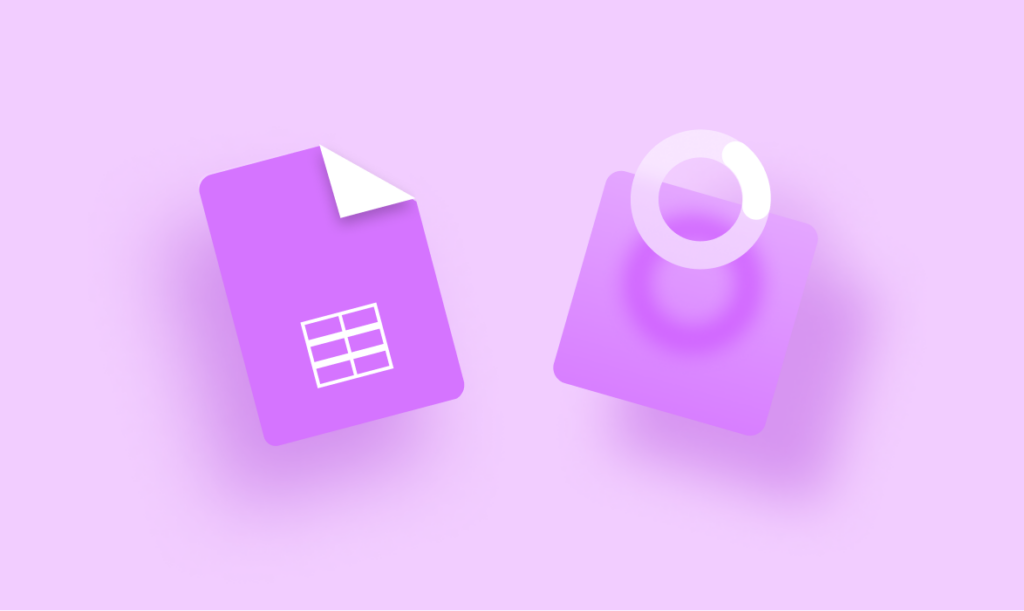
The link between Magento and Elovate
For starters, there must be a link between your Magento environment and Elovate. This is a piece of cake, thanks to the API link that Elovate uses to read data from the Magento environment. Once this link is established, you're ready to get started.
Importing and exporting data is done with the Import/Export App
Within Elovate you will find several apps, including the handy Import/Export app. When you click "Import," you can create a new import task by clicking "Add New Import Task." That's where we're going to start today!
Step 1: General import data
Start by filling in the general information, such as the name of the import, the target store, and indicate whether it is new products or existing ones. You can also set the multiselect delimiter. If necessary, some additional options are available. Finally, select the file we are going to work with. This can be a CSV, Excel or Google Sheets file.
Step 2: Tabs and mapping
Now the challenge begins! In the example below, there are multiple tabs present in the document. This is where Elovate comes in handy. Make your choice which tab you would like to import.
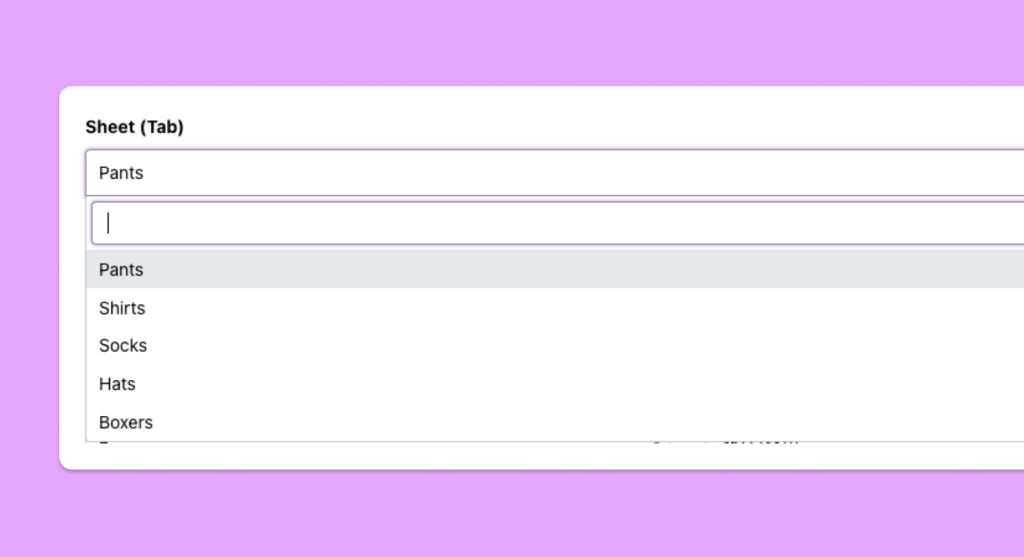
Step 3: Select headers and start folders
Elovate automatically recognizes which tab you want to import as soon as you select your document. It will even folder automatically. This means that Elovate will recognize and match the columns with the values in Magento. For example, if "Product Code" is in your file, Elovate will automatically assign the correct value, such as "SKU." Thus, you can customize hundreds of fields to perfectly match your Magento environment.
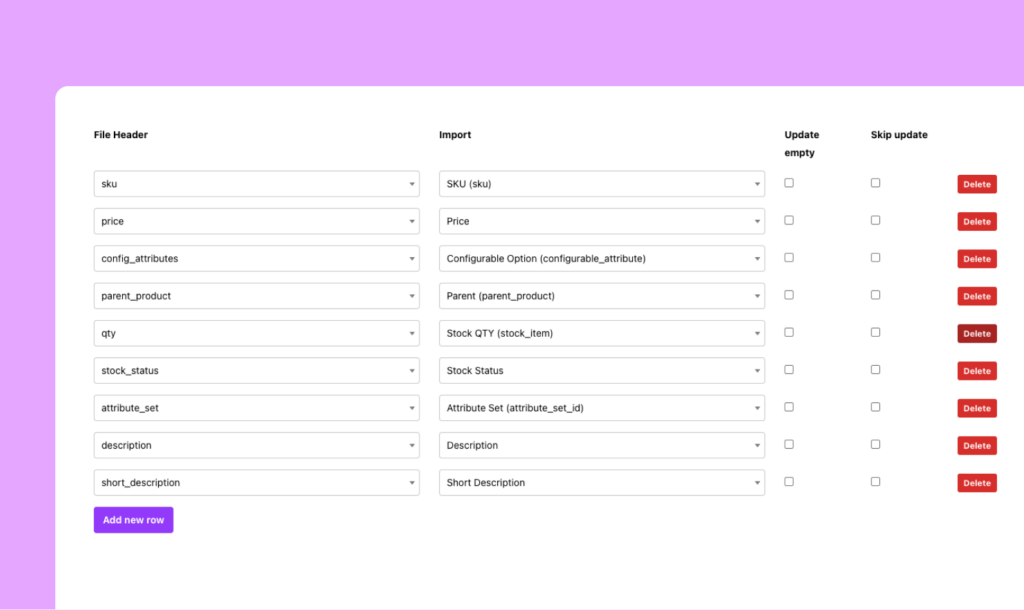
Step 4: Customize data with Elovate Rulebuilder
Sometimes it involves more than just importing data; sometimes you have to adjust data because the supplier provides different data than you want on your webshop. Think about prices for example. Fortunately, Elovate offers a Rulebuilder that allows you to make adjustments without having to do it manually for each item. For example, if you want to adjust prices with Elovate, it's a snap.
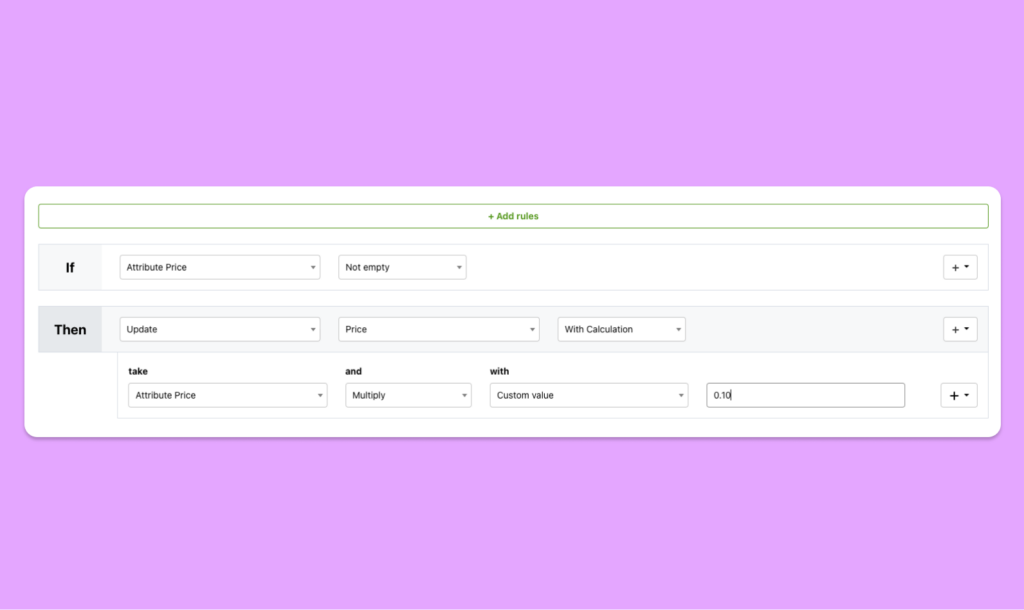
Step 5: Validate and import
Now that you've configured the file to your liking, it's just a matter of validating, saving and importing. Easy right?
Importing product data correctly can be challenging, especially when you're dealing with multiple SKUs and hundreds of fields. However, Elovate makes this process much easier through intuitive mapping capabilities and a rule builder that allows adjustments to be made quickly and easily. And if something didn't go quite right, you easily revert the import.
Want to learn more about how Elovate can help you manage product data? Contact our team for more information or a demo.
